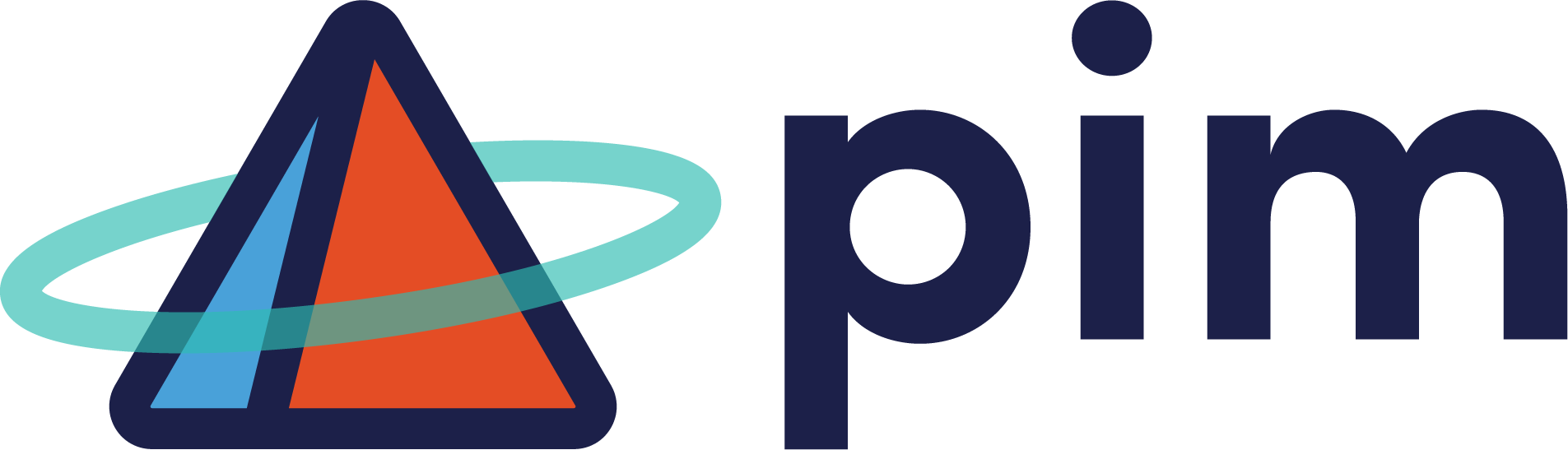Empowering Small Businesses with Microsoft 365
In the digital era, small businesses face the dual challenge of maintaining peak productivity and...
In an effort to show you just how great and easy Microsoft CoPilot is to use to increase efficiency, we decided to use it to help us with this blog post. BUT as any good writer knows, copy and pasting AI generated content to a blog is… well… it’s lazy. And gets docked by the SEO overlords at google. Don’t do it. So, for the purposes of this post, any original content created by our Marketing Manager, the ever-so-brilliant EJ Phillips (and yes, she did just call herself that…in the third person) will be in this color and italics. We hope this helps you both see the efficiency of using CoPilot in your tasks as well as demonstrate best practices. <Insert metaphor about trusting but verifying or measuring twice and cutting once here.>
Also the image in the banner of this blog was created by HubSpot's AI image generator, not Microsoft CoPilots and to be honest, we don't love it. But we haven't figured out how to make the images specific sizes yet in CoPilot.
Discover the benefits of using Microsoft CoPilot, a powerful AI assistant that helps you create high-quality documents, presentations, emails, and more.
Keyword here: ASSISTANT. If you have exceptional employees, which we are sure you do, it will not replace them. It will, however, help them with administrative work. And increase their efficiency allowing them to do more work in less time. We do not recommend actually giving them more work, but perhaps they could eat lunch outside and not at their desk? Imagine the workplace culture benefits that could come from empowering your team to have bandwidth. Remember, technology is here to help us. Let’s let it.
Microsoft CoPilot is a new feature that integrates with your Microsoft 365 apps, such as SharePoint, PowerPoint, Outlook, Teams, and OneDrive. It uses artificial intelligence (AI) to help you write faster, better, and smarter. Whether you need to draft a report, design a slide, compose an email, or collaborate with your colleagues, Microsoft CoPilot can assist you with suggestions, insights, and feedback.
However, we were just working on a PowerPoint presentation and when we asked it why our bullet points were different sizes despite the font being all the same, it could not tell us. Nor could it just “change it”. We had to google this information and as it turns out? NO ONE KNOWS. But CoPilot DID offer to summarize all of the content in the deck.
Microsoft CoPilot can save you time and effort by generating relevant and high-quality content for your documents, presentations, emails, and more. You can simply type a few words or sentences to describe what you want to write, and Microsoft CoPilot will generate the rest for you. You can also edit, refine, or customize the content as you wish. Microsoft CoPilot can also help you with formatting, spelling, grammar, and style, so you can focus on the message and tone of your communication.
The reason that last paragraph looks longer than the others is because when I first did my original prompt within Microsoft Word to generate this blog post, I forgot to mention how it actually helps in Microsoft Word. Kinda like how we sometimes look all over the house for the phone upon which we are talking. We had hoped that maybe we could summon CoPilot like the ole Microsoft Clippy of yesteryear, but alas, CoPilot isn’t annoying like that. So we had to break open a new doc and tell it we wanted a paragraph about how Microsoft CoPilot can help in Microsoft Word. Perhaps an update to CoPilot will have a variation of Clippy where I can insert things as I need (there is a whole panel in PowerPoint we have found and so perhaps this is user error.) But to show you just how easy it is to learn how to do all the things in CoPilot, let’s just say this is DAY ONE of us getting a full paid license of the program.
Microsoft CoPilot can also help you work better with your team by providing you with insights, feedback, and suggestions. You can use it to:
OKAY, so we just found out how to summon the CoPilot. There is a CoPilot icon. Literally in the margin. We may or may not be an idiot. At least we are cute.
Microsoft CoPilot has two versions: a free version and a paid version. The free version allows you to use some of the basic features of Microsoft CoPilot, such as generating text for common scenarios, getting suggestions and feedback, and using voice commands. The free version is limited in the amount of text it can generate per day, the number of languages it supports, and the customization options it offers.
But it can also create super images. As you can see, some prompts get better results than others…
We fully intend on wasting a lot of time on this.
 We mean we fully intend to really explore all of the imaging capabilities of Microsoft CoPilot’s image creator.
We mean we fully intend to really explore all of the imaging capabilities of Microsoft CoPilot’s image creator.
The paid version (approximately $30/month with an annual contract) unlocks all the advanced features of Microsoft CoPilot, such as generating longer and more complex texts, supporting more languages and domains, integrating with more Microsoft 365 apps, and allowing you to create your own templates and style guides. The paid version also gives you access to premium support and updates. The paid version is available as a monthly or annual subscription, and it is billed separately from your Microsoft 365 subscription.
The table below summarizes the main differences between the free and the paid versions of Microsoft CoPilot:
|
Feature |
Free version |
Paid version |
|
Text generation limit |
500 words per day |
Unlimited |
|
Languages supported |
English only |
English, French, German, Spanish, Italian, Japanese, Chinese, and more |
|
Domains supported |
General, business, education, and health |
All of the above, plus technology, science, law, finance, and more |
|
Microsoft 365 apps integration |
Word, PowerPoint, and Outlook |
All of the above, plus Excel, Teams, OneNote, and more |
|
Customization options |
None |
Create your own templates and style guides, adjust the tone and formality of the text, and more |
|
Support and updates |
Standard |
Premium |
If you want to learn more about the features and benefits of Microsoft CoPilot, you can visit the official website or contact customer service. You can also sign up for a free trial of the paid version and see how it can enhance your writing and communication skills.
Seriously, we did not make that table. We willed it to being with our words without ever opening Excel. We are now Aslan creating worlds with our voice.
Microsoft CoPilot is very easy to use, as it integrates seamlessly with your Microsoft 365 apps. You can activate it by clicking on the CoPilot icon in the ribbon, or by using a keyboard shortcut. In Microsoft word, it will prompt you when you first open a new document and then there is the cute little not Clippy CoPilot icon in the margin that is VERY EASY TO SPOT if you’re not us. You can then type or speak your request, and Microsoft CoPilot will generate the content for you. You can also use voice commands to control Microsoft CoPilot, such as "undo", "redo", "copy", "paste", or "delete". You can also ask Microsoft CoPilot for help, such as "how do I create a table?" or "what are some synonyms for this word?" We haven’t yet figured out the talking commands thing yet. So full Aslan conversion not yet complete.
Microsoft CoPilot is also very smart, as it learns from your feedback and preferences. You can rate, review, or edit the content that Microsoft CoPilot generates, and it will use that information to improve its suggestions and insights. You can also customize Microsoft CoPilot to suit your needs, such as choosing your language, style, or tone.
Microsoft CoPilot is a powerful AI assistant that helps you create high-quality documents, presentations, emails, and more. It can help you increase your efficiency and collaboration, by generating relevant and high-quality content, providing you with insights and feedback, and integrating with your Microsoft 365 apps. Microsoft CoPilot is available to all Microsoft 365 subscribers, at no extra cost, and it is very easy to use. But remember, you can only feed it your company data (which it does NOT feed back out into the interwebs for the LMM to learn from) if you pay for the subscription. You can start using Microsoft CoPilot today and see how it can boost your productivity and teamwork.
If I had had to interview subject matter experts or google all of this information and read it, understand it and MAKE THAT TABLE and edit, this 2048-word blog post would have taken anywhere between 4 and 8 hours. Possibly longer because in that amount of time, I would’ve been interrupted by coworkers at least 5 times for updates on other projects or random things that have to be completed ASAP. As it stands, all in, from research to AI generation to editing to images and link additions, we are zeroing in on two hours, including the time it took me to upload it to the website from Microsoft Word. Please don’t tell my boss how much time this is saving us. He will expect more progress on those other projects. Wait… maybe we can use CoPilot for those too. We will be sipping Margs in no time.
In the digital era, small businesses face the dual challenge of maintaining peak productivity and...
Microsoft One Drive integrates with SharePoint, Outlook, Teams, and the entire Office suite to...