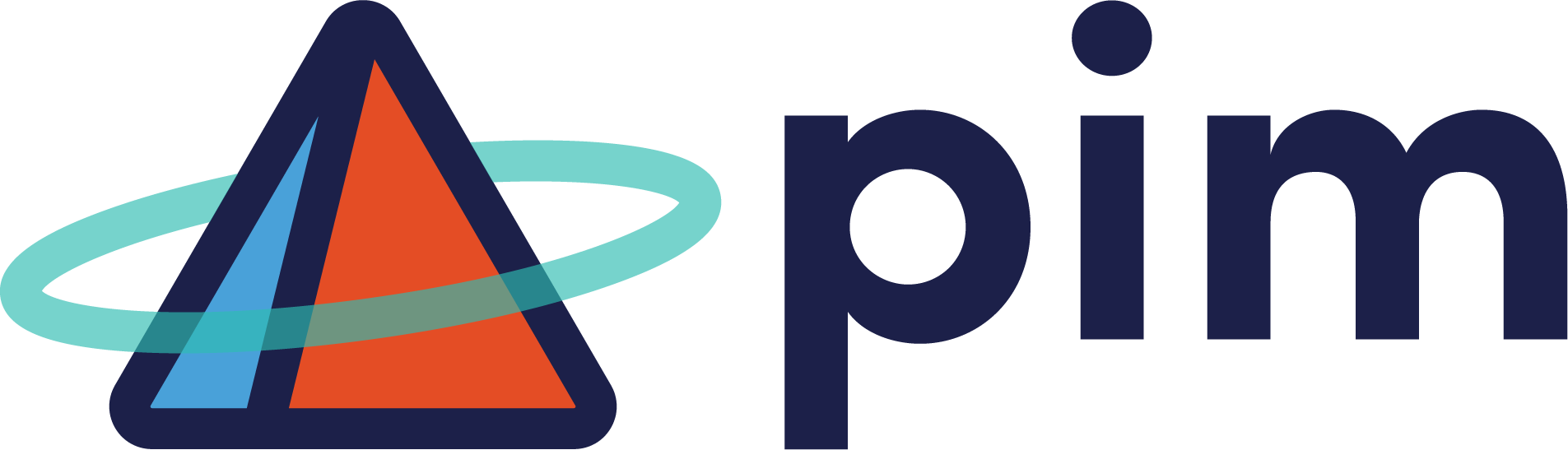Using Microsoft Teams to Collaborate and Improve Efficiency
Effective communication is the cornerstone of success, especially for small to mid-sized businesses...
In the digital era, small businesses face the dual challenge of maintaining peak productivity and ensuring data security. Microsoft 365 provides a comprehensive solution with its suite of applications, including OneDrive, Outlook, Teams, and SharePoint. These tools are designed to work in harmony, simplifying workflows, enhancing collaboration, and safeguarding information.
.png?width=889&height=500&name=Editing%20%26%20Collaborative%20Spaces%20(14).png)
In the realm of cloud storage, Microsoft OneDrive stands out as a robust and versatile platform. Designed to cater to both individual users and businesses, OneDrive integrates seamlessly with Microsoft 365, offering a suite of features that enhance productivity, collaboration, and security. OneDrive is an essential tool for anyone looking to streamline their digital life.
OneDrive is a cloud storage service from Microsoft that allows users to store files, photos, and documents in one secure location that can be accessed from anywhere, on any device. It’s more than just a place to store files; it’s a platform for collaboration and a safeguard for your important data. Like that old file cabinet in the corner of your office, its files are private to only you until you decide to share them with others. But better than that file cabinet, because it is in the cloud, you can access it anywhere.
Access Anywhere: With OneDrive, your files are not tied to a single device. You can access, edit, and share them from anywhere, whether you’re on a PC, Mac, iOS, or Android device.
Offline Access: Files can be marked for offline access, allowing you to work without an internet connection. Changes made offline will sync once you’re back online.
Document Collaboration: Share and collaborate on documents in real-time. Whether it’s a Word document, Excel spreadsheet, or PowerPoint presentation, multiple users can work simultaneously.
Integration with Office Apps: OneDrive works hand-in-hand with Office apps, providing a smooth experience when opening, editing, and saving files directly from Office applications.
Files On-Demand: Access all your files without using up your device storage. Files On-Demand allows you to see all your files in File Explorer and get new files on demand without downloading them.
Search Capabilities: Find files quickly with powerful search features that allow you to search for content within files, photos, and even handwritten notes.
Microsoft OneDrive is more than just cloud storage; it’s a gateway to enhanced productivity and collaboration. With its advanced security features, intelligent file management, and seamless integration with Microsoft 365, OneDrive is an invaluable asset for anyone looking to optimize their digital workflow. Whether for personal use or within a business context, OneDrive’s capabilities ensure that your data is accessible, collaborative, and secure.
OneDrive is the cornerstone of data storage within Microsoft 365.
Microsoft Outlook is more than an email client; it’s a comprehensive communication and organization tool that integrates seamlessly with the Microsoft 365 suite. With its robust features and capabilities, Outlook stands as a pillar for professionals seeking efficiency and connectivity.
Focused Inbox: Outlook’s Focused Inbox prioritizes your most important emails, separating them from the rest, ensuring you attend to critical communications promptly. No more wading through coupon codes to find that email from your boss.
Email Organization: With categories, flags, and rules, Outlook allows users to organize their inbox efficiently, making it easier to manage a large volume of emails.
Shared Calendars: Outlook’s calendar feature enables users to share their availability and schedule meetings effortlessly, avoiding conflicts and streamlining coordination.
Meeting Insights: Powered by AI, Meeting Insights suggests relevant documents and emails to prepare for upcoming meetings.
To-Do Integration: Outlook integrates with Microsoft To-Do, allowing users to manage tasks alongside their emails and calendar events, creating a unified task management system.
Attachment Handling: When sending files, Outlook can save attachments to OneDrive, making it easy to share large files and collaborate on documents stored in the cloud.
Access Control: Outlook and OneDrive work together to provide control over who can view or edit shared documents, enhancing security and collaboration.
Meeting Coordination: Schedule and join Teams meetings directly from Outlook. The integration ensures that all meeting-related communications are in sync.
Presence Information: Outlook displays presence information from Teams, showing whether colleagues are available, busy, or in a meeting.
Document Collaboration: SharePoint document libraries can be accessed directly from Outlook, allowing users to collaborate on documents without leaving their inbox.
Group Emails: Outlook integrates with SharePoint groups, enabling users to send emails to a SharePoint group directly from the Outlook interface.
Document Previews: Preview Word, Excel, and PowerPoint documents directly within Outlook, saving time and streamlining workflows.
Co-authoring: Work on Office documents with colleagues in real-time, with changes synced across Outlook and the respective Office app.
Microsoft Outlook is a powerhouse of productivity, designed to keep professionals connected, organized, and integrated with the broader Microsoft 365 ecosystem. Its seamless integration with OneDrive, Teams, SharePoint, and Office apps makes it an indispensable tool for anyone looking to optimize their workflow and enhance collaboration. With Outlook, managing emails, scheduling meetings, collaborating on documents, and maintaining contacts becomes a fluid and intuitive experience.
.png?width=889&height=500&name=Editing%20%26%20Collaborative%20Spaces%20(15).png)
In the landscape of collaborative tools, Microsoft Teams emerges as a comprehensive platform that not only facilitates communication but also serves as a central hub for teamwork. Integrated deeply with Microsoft 365, Teams offers a range of features that streamline collaboration, enhance productivity, and maintain organizational synergy.
Chat Functionality: Teams provides a chat feature that allows for quick messaging, file sharing, and even fun elements like emojis and GIFs to keep the conversation engaging. You can even make memes within a Teams chat, which we promise, no one finds annoying at all.
Voice and Video Calls: With high-quality audio and video, Teams enables users to conduct one-on-one calls or group meetings, complete with features like background blur and custom backgrounds.
Channels and Teams: Organize your workspace into channels for different projects or topics, ensuring that conversations and files are neatly categorized and easily accessible.
Meeting Capabilities: Teams meetings come with a suite of tools like screen sharing, live captions, and the ability to record meetings for later review.
Real-Time Co-Authoring: Collaborate on Word, Excel, and PowerPoint documents within Teams, with changes saved in real-time and synced across devices.
App Integration: Seamlessly integrate other Office apps like Planner for task management or Forms for quick surveys and polls.
File Storage and Sharing: Teams integrates with OneDrive to provide secure file storage and easy sharing within chats and channels.
Access Control: Manage permissions for files shared in Teams, ensuring that only the right people have access to sensitive information.
Email to Channel: Convert email threads into channel conversations by forwarding them to a unique Teams channel email address.
Meeting Scheduling: Schedule Teams meetings directly from Outlook and see them reflected in both Outlook and Teams calendars. Sadly, Teams can’t do anything about those meetings that could’ve been emails.
Document Libraries: Access SharePoint document libraries within Teams, allowing for document management and collaboration without leaving the Teams interface.
Intranet Connectivity: Connect your organization’s SharePoint intranet sites directly within Teams for quick access to company resources and news.
Automate Workflows: Use Power Automate to create custom workflows that trigger actions within Teams, such as notifications or data collection.
Microsoft Teams is not just a tool; it’s a workspace that brings together chat, meetings, notes, and attachments, integrated with the Office apps you use every day. Its deep integration with Microsoft 365 apps like OneDrive, Outlook, and SharePoint makes it a powerful platform for collaboration, communication, and productivity. Whether you’re working remotely or in the office, Teams provides a flexible and secure environment to get work done together.
.png?width=889&height=500&name=Editing%20%26%20Collaborative%20Spaces%20(16).png)
Microsoft SharePoint is a powerful platform within the Microsoft 365 suite that serves as a collaborative backbone for organizations of all sizes. It’s designed to facilitate seamless collaboration, efficient content management, and streamlined business processes. SharePoint’s integration with other Microsoft 365 apps enhances its capabilities, making it an indispensable tool for modern businesses.
Team Sites: Create dedicated spaces for teams to collaborate, share files, and manage projects.
Communication Sites: Develop engaging, informative portals to disseminate information across the organization.
Document Libraries: Organize documents in a central location with rich metadata, version control, and powerful search capabilities.
Lists: Manage structured data with customizable lists that can track anything from inventory to event schedules.
Power Automate Integration: Automate workflows and processes using Power Automate, directly within SharePoint.
Custom Development: Build custom solutions with SharePoint Framework (SPFx) and integrate with existing systems and data.
Access Control: Define granular permissions to ensure that sensitive information is only accessible to authorized users. Don’t want Karen from marketing seeing what the accounting team is doing, restrict access and only allow the accounting team access to sensitive documents.
Compliance Features: Meet regulatory requirements with features like retention policies, data loss prevention, and eDiscovery.
Personal and Shared Storage: Access and share files stored in OneDrive directly from SharePoint.
Sync Capabilities: Sync SharePoint document libraries to your local device for offline access via OneDrive.
Document Collaboration: Access and collaborate on SharePoint documents directly within Microsoft Teams channels.
Tab Integration: Pin SharePoint pages and lists as tabs in Teams for quick access.
Group Integration: Connect SharePoint groups with Outlook for streamlined email communication and calendar sharing.
Alerts and Notifications: Receive notifications in Outlook for changes and updates in SharePoint.
Co-Authoring: Collaborate on Office documents stored in SharePoint with real-time co-authoring and commenting. I had our communications director collaborate on this blog post using this feature.
App Embedding: Embed Excel, Word, and PowerPoint documents in SharePoint pages for interactive content experiences.
Microsoft SharePoint is a multifaceted platform that not only enhances collaboration but also integrates deeply with other Microsoft 365 applications to provide a cohesive and efficient work environment. Its powerful content management, customization options, and security features make it a vital component of the Microsoft 365 suite. Whether you’re working on team projects, managing company resources, or ensuring compliance, SharePoint’s integration with OneDrive, Teams, Outlook, and Office apps streamlines workflows and boosts productivity.
When OneDrive, Outlook, Teams, and SharePoint are used together, they create an ecosystem that streamlines business operations.
For small businesses, Microsoft 365 is not just a collection of tools; it’s a platform that fosters growth, innovation, and security. By leveraging the integrated capabilities of OneDrive, Outlook, Teams, and SharePoint, businesses can achieve a level of productivity and collaboration that sets them apart in the competitive market. As a managed services provider, ProActive Information Management is committed to helping you navigate and harness the full potential of Microsoft 365 to empower your business.
Effective communication is the cornerstone of success, especially for small to mid-sized businesses...
Whether your workforce is in the office, hybrid, or fully remote, the tools used for work and...